Understanding Marketing Contacts
Below is a simplified overview of how HubSpot marketing contacts work, as detailed in the following knowledgebase article: Understand marketing contacts.
- Marketing Contacts: Contacts you plan to engage with using HubSpot’s marketing tools (e.g., emails, ads). They affect your subscription cost.
- Non-Marketing Contacts: Contacts you don’t plan to market to. They don’t count towards your contact tier or costs.
- Managing Contacts: Be mindful of how contacts are set as marketing or non-marketing, and understand how to update their status.
- Marketing Tools Usage: Some marketing tools in HubSpot, like marketing emails and ad targeting, only work with marketing contacts.
- Notifications: HubSpot sends notifications as you approach your contact tier limit. You can also monitor your marketing contacts anytime.
Understanding Marketing Contacts Billing
Below is a simplified overview of how HubSpot marketing contact billing works, as detailed in the following knowledgebase article: Understand marketing contacts billing.
- Billing Based on Marketing Contacts: You are billed based on the contacts set as "Marketing contacts". Non-marketing contacts do not affect billing.
- Viewing and Managing Contacts: You can view and manage your marketing contacts on your Account & Billing page or via a dashboard report. (See image below)
- Notifications: HubSpot notifies you when the number of marketing contacts reaches 75%, 90%, and 98% of your tier limit and when it exceeds the limit. (See image below)
- Update Date: The date when contacts move from marketing to non-marketing status, affecting your billing. (See image below)
- Automatic Tier Upgrades: If marketing contacts exceed your tier, you'll be automatically upgraded to the next tier and billed accordingly.
- Downgrading Contact Tiers: Once you’ve exceeded your contact tier limit, you'll continue to be billed for the higher contact tier. You cannot decrease your contact tier until your renewal date, which varies depending on whether you have a month-to-month or yearly contract.
To find your next update date and current contact usage
- In your HubSpot account, click your account name in the top right corner, then click Account & Billing.
- Click Usage & Limits.
- To easily reduce your marketing contacts, start the 'Manage marketing contacts' by clicking the button highlighted below.
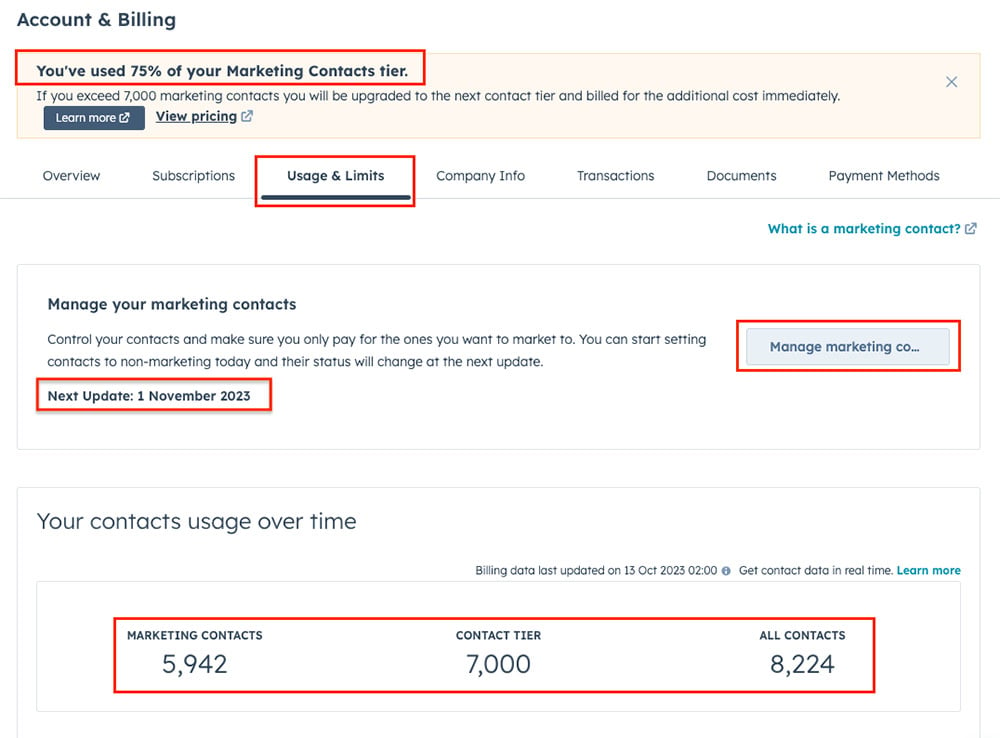
Key Takeaways:
- Marketing Contacts: Only these contacts affect your subscription cost.
- Downgrading Contact Tiers: You cannot decrease your contact tier until your renewal date. This can be a major issue on an annual contract.
- Managing Contacts: Regularly review and manage your contacts to ensure you're not billed for contacts you're not marketing to.
- Notifications and Billing: Monitor notifications and understand the billing cycle to manage costs effectively.
- Best Practices: Be aware of your next update date and current contact tier limit. Set contacts to non-marketing before the update date if not marketing to them the following month. Understand tools that automatically set contacts as marketing and adjust settings or user permissions as needed.
Additional Tips:
- Dashboard Management: Create a dashboard to monitor your marketing contacts in real-time.
- User Permissions: Manage user permissions to control who can set contacts as marketing.
- Contact Status: Be mindful of the status of your contacts and manage them before the monthly update date to control billing.
Feel free to dive deeper into the topics by visiting the provided links for a comprehensive understanding of managing marketing contacts and understanding the billing related to them on HubSpot.






